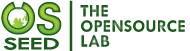First of all I likely to say that this version is cover all CMS compatibility issue with add on feature in it. Those who are working with CiviCRM are supposed to know that Event Calendar Extension allows you to view all CiviCRM events in a calendar. In our previous version of extension have CMS compatibility issues are appeared means that version is not compatible with latest drupal 8 release. So if you know the Current status of drupal8 with CiviCRM then you can check the article from here
Current Status of Drupal 8 and CiviCRM .So I consider that the people knows how to install CiviCRM with Drupal 8. But have provide some documents for those people who are not aware of that installation process.so You can try a hand on it How to install CiviCRM on Drupal 8 (and WHY choose it over pure Drupal CRM).
So Once you install a fresh instance you need to simply download the latest release of the event calendar extension from Event Calendar - Extension. As per CMS requirement you need to follow the installation process. Now the key points in our latest release are as follows:
- This extension is compatible with WordPress, Joomla, Drupal 7&8 with CiviCRM up to the latest version of 5.26.
- Also, fixed text color contrasting UX problems. Previously text color are white,so text is very unclear to read if background color too light.so will fix this issue under new release.
- Have added one more feature where users are able to see week start as per setting of week day. Please check below snapshot so you need to configure setting to start week day from date settings configuration & after that you also need to change the setting from event calendar extension. This allows us to display calendar week, to begin with as per default week settings or as per weekday which has been set in date settings configuration in CiviCRM.
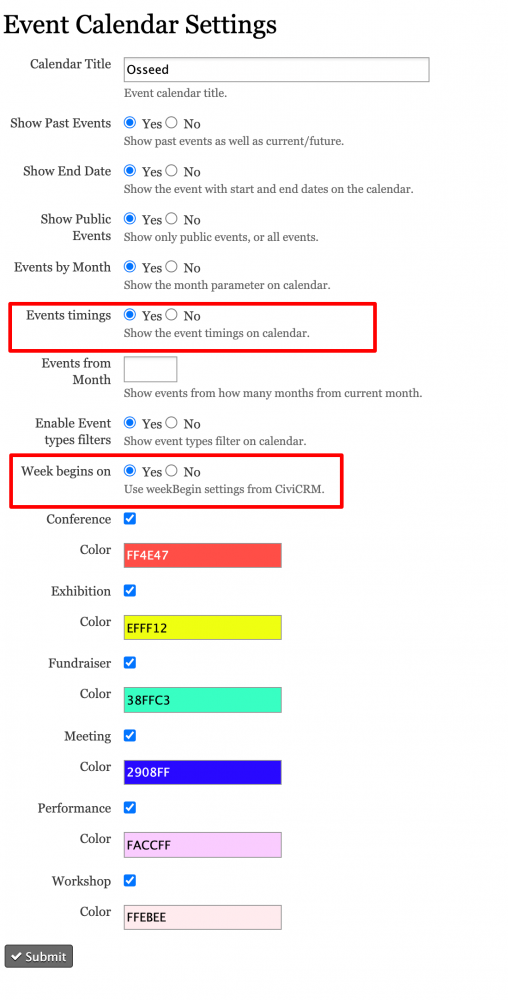
- Also Have added event timing functionality under event calendar settings where you can allow calendar display timing for events. For these, you just need to visit administrator->CiviEvent->Event calendar settings. After that you need to select an option from event timings to display timing on the calendar & save those settings. please refer the following image.
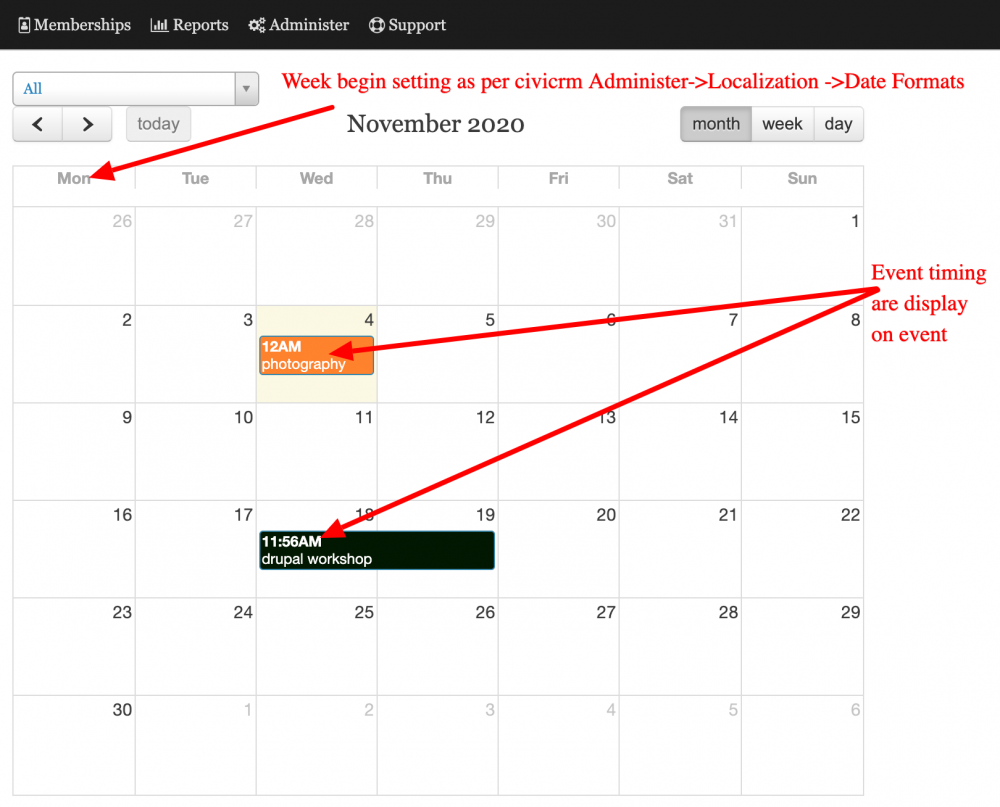
So I hope this blog will guide you to resolve all your previous issues with the Event calendar extension.